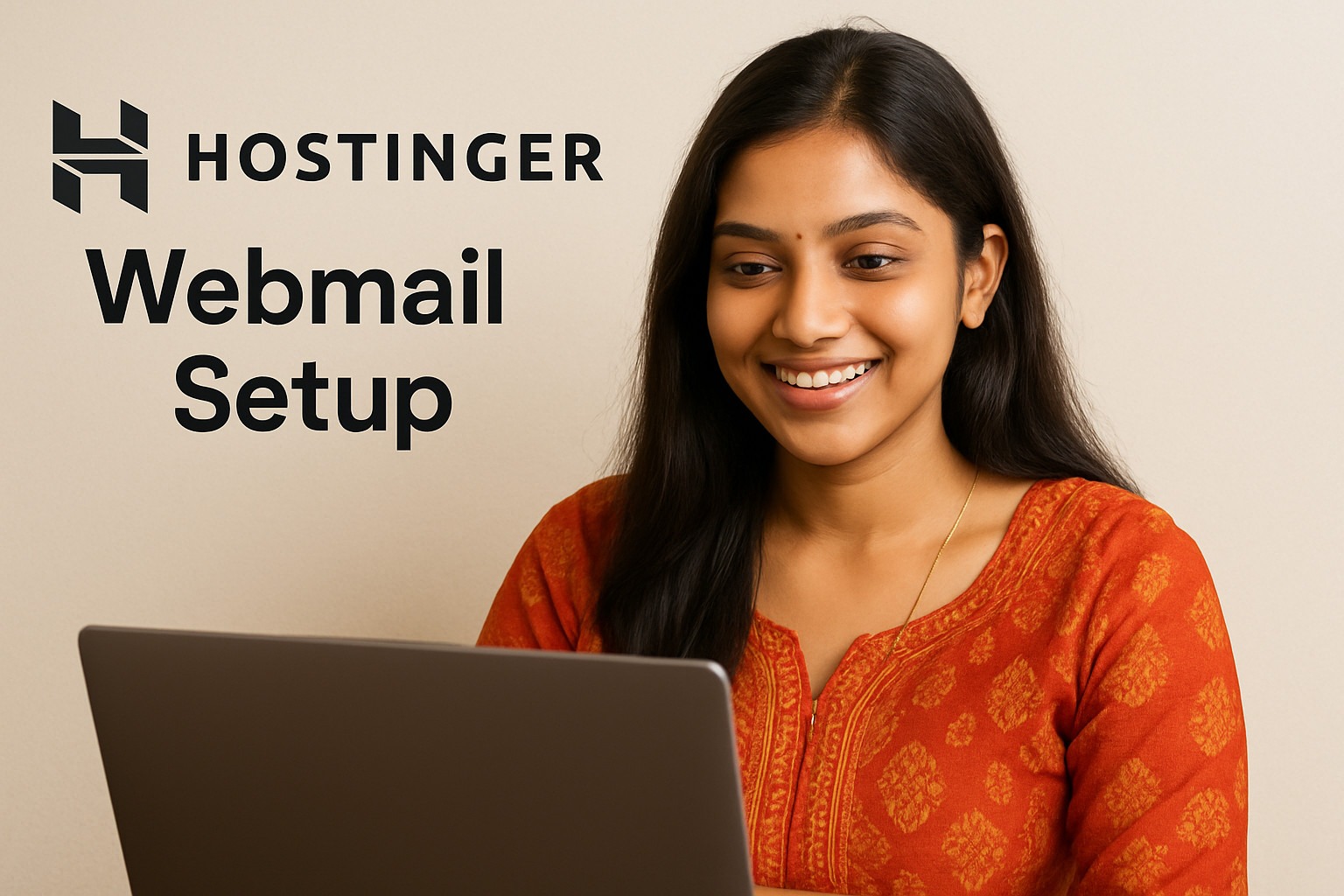“Hostinger Webmail Setup के 7 Powerful Steps – Easy Email Access Guide 2025”
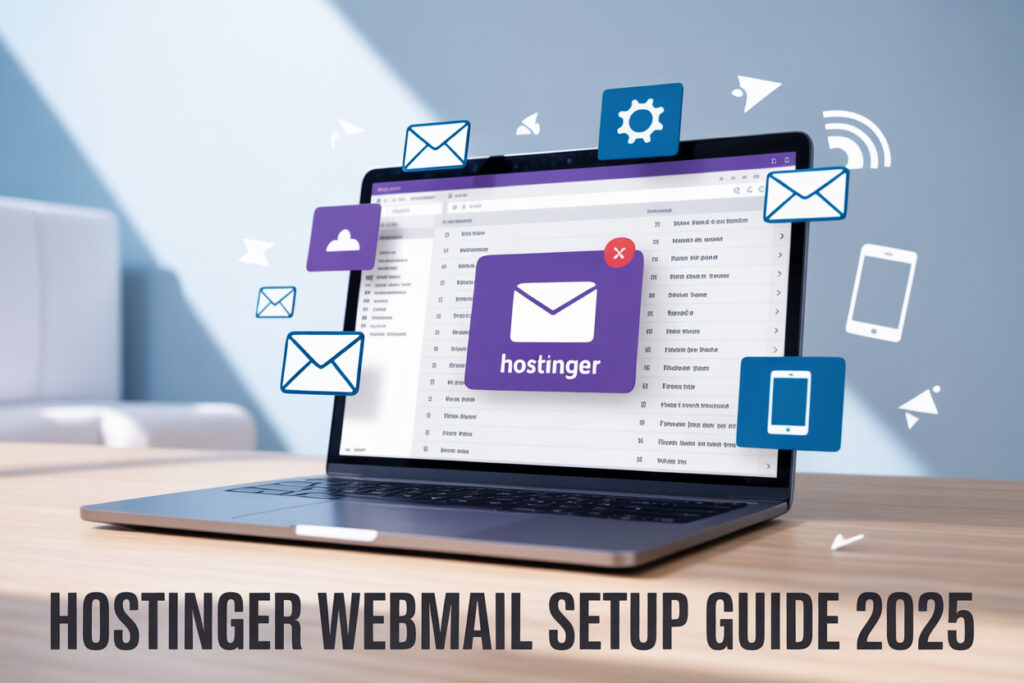
आज के डिजिटल युग में professional email address आपके business की पहचान बनता है। Hostinger Webmail Setup के 7 Powerful Steps आपको step-by-step guide देंगे जो email access को बेहद आसान बना देगी।
यह guide खासकर small business owners, freelancers, और नए entrepreneurs के लिए है जो अपनी पहली professional email identity बनाना चाहते हैं। Hostinger की affordable hosting के साथ professional email setup करना अब कोई rocket science नहीं है।
इस complete guide में हम सबसे पहले Hostinger Control Panel में Email Account creation process को detail में समझाएंगे। फिर Mobile Devices में Webmail Setup और Synchronization के practical steps देखेंगे ताकि आप कहीं भी अपने emails को access कर सकें। आखिर में Troubleshooting और Performance Optimization के जरूरी tips भी मिलेंगे जो आपकी email experience को smooth बनाए रखेंगे।
चलिए शुरू करते हैं और देखते हैं कि कैसे आप minutes में अपना professional email setup कर सकते हैं।
Hostinger Webmail के बारे में जानकारी और इसके फायदे

Hostinger Webmail की विशेषताएं और क्षमताएं
Hostinger Webmail एक powerful web-based email solution है जो आपको कहीं भी, कभी भी अपने emails तक पहुंच प्रदान करता है। इसका modern interface intuitive है और सभी essential email features के साथ आता है।
मुख्य विशेषताएं:
- Unlimited Email Storage: आपको storage की चिंता नहीं करनी पड़ेगी
- Spam और Virus Protection: Advanced security filters आपके inbox को safe रखते हैं
- Auto-Responder: जब आप unavailable हों तो automatic replies भेज सकते हैं
- Email Forwarding: Multiple accounts को आसानी से manage कर सकते हैं
- Mobile-Responsive Design: सभी devices पर perfect display
- Multi-Language Support: हिंदी सहित कई भाषाओं में available
Webmail interface lightning-fast load करता है और आपके सभी emails को efficiently organize करता है। Folder management, search functionality, और attachment handling – सब कुछ seamlessly काम करता है।
पारंपरिक Email Clients से बेहतर क्यों है
Traditional email clients जैसे Outlook या Thunderbird के comparison में Hostinger Webmail कई मायनों में superior है:
| Feature | Hostinger Webmail | Traditional Clients |
|---|---|---|
| Setup Time | Instant access | Configuration required |
| Device Dependency | Any device, any browser | Specific device installation |
| Updates | Automatic | Manual updates needed |
| Storage | Cloud-based unlimited | Local storage limits |
| Accessibility | 24/7 anywhere access | Device-specific access |
क्यों choose करें:
- Zero Installation: Browser खोलें और शुरू हो जाएं
- Cross-Platform Compatibility: Windows, Mac, Linux – सब पर काम करता है
- Real-time Sync: सभी devices पर instant updates
- No Backup Worries: सब कुछ cloud में secure है
पारंपरिक clients में आपको SMTP, IMAP settings configure करने पड़ते हैं, लेकिन webmail में सिर्फ login credentials चाहिए। यह especially helpful है जब आप different computers या public systems use कर रहे हों।
व्यापारिक उपयोग के लिए इसकी उपयोगिता
Business environment में Hostinger Webmail एक game-changer है। Professional communication के लिए यह सभी essential tools provide करता है।
व्यापारिक लाभ:
- Professional Email Addresses: your-name@yourdomain.com format
- Team Collaboration: Shared calendars और contacts
- Brand Image: Custom domain से professional impression
- Cost-Effective: Expensive software licenses की जरूरत नहीं
Productivity Features:
- Contact management system जो client information को systematically store करता है
- Calendar integration meetings और appointments के लिए
- File sharing capabilities large attachments के लिए
- Email templates repetitive communications के लिए
Small businesses से लेकर large enterprises तक, हर size की company इससे benefit उठा सकती है। Remote work culture में यह particularly valuable है क्योंकि employees कहीं से भी work कर सकते हैं।
Security features business-grade हैं – SSL encryption, two-factor authentication, और regular security updates आपके sensitive business data को protect करते हैं। यह compliance requirements को भी meet करता है जो modern businesses के लिए जरूरी है।
Hostinger Control Panel में Email Account बनाना

cPanel में Email Accounts section तक पहुंचना
अपने Hostinger account में login करने के बाद, hPanel dashboard में “Email” section को locate करें। यहाँ आपको “Email Accounts” का option दिखाई देगा। अगर आप classic cPanel interface use कर रहे हैं, तो Mail section में “Email Accounts” icon पर click करें।
hPanel users के लिए process थोड़ा अलग है – आपको पहले अपनी website select करनी होगी, फिर “Emails” tab में जाना होगा। यहाँ आप सभी existing email accounts देख सकेंगे और नए accounts बना सकेंगे।
नया email address और password सेट करना
Email account creation process शुरू करने के लिए “Create Email Account” या “+ Create” button पर click करें। यहाँ आपको कुछ important fields fill करने होंगे:
Email Address Setup:
- Username field में desired email name enter करें (जैसे: support, info, contact)
- Domain dropdown से appropriate domain select करें
- Complete email address automatically generate हो जाएगा (जैसे: support@yourdomain.com)
Password Configuration:
- Strong password create करें जिसमें uppercase, lowercase, numbers और special characters हों
- Password minimum 8 characters का होना चाहिए
- “Generate Password” feature use करके secure password automatically create कर सकते हैं
- Password को secure location पर save करना न भूलें
Storage quota और अन्य settings configure करना
Storage quota setting email account की capacity determine करती है। Default setting usually adequate होती है, लेकिन आप अपनी requirements के अनुसार adjust कर सकते हैं:
| Storage Option | Recommended For | Capacity |
|---|---|---|
| 250 MB | Personal use | Light email usage |
| 1 GB | Business use | Moderate email traffic |
| Unlimited | Heavy users | Large attachments और archives |
Additional Settings:
- Send/Receive Limits: Daily email limits set कर सकते हैं
- Auto-responder: Vacation messages के लिए configure करें
- Forwarding Options: दूसरे email addresses पर forward करने के लिए
- Spam Protection: Built-in spam filtering enable करें
Email account की सफल creation की पुष्टि करना
Email account create करने के बाद, success message दिखाई देगा। Account की proper creation verify करने के लिए:
Immediate Verification Steps:
- Email Accounts list में new account check करें
- Account status “Active” दिखना चाहिए
- Storage usage “0 MB” से शुरू होना चाहिए
Functional Testing:
- Webmail interface access करके test email send करें
- External email से test message receive करें
- Login credentials working properly हैं या नहीं verify करें
Account creation के तुरंत बाद, email address fully functional हो जाता है। DNS propagation usually instant होता है Hostinger के साथ, लेकिन कभी-कभी 15-30 minutes तक का time लग सकता है। अगर कोई issue आए तो Hostinger support team 24/7 available है assistance के लिए।
Webmail Interface तक पहुंचने के तरीके

Direct URL के माध्यम से webmail access करना
Hostinger webmail तक पहुंचने का सबसे तेज़ तरीका direct URL का इस्तेमाल करना है। आप अपने browser में webmail.yourdomain.com टाइप करके सीधे webmail interface पर जा सकते हैं। यहाँ ‘yourdomain.com’ की जगह आप अपना actual domain name डालें।
अगर यह URL काम नहीं करता, तो आप yourdomain.com/webmail भी try कर सकते हैं। कुछ cases में Hostinger mail.yourdomain.com का भी इस्तेमाल करता है। एक बार URL खुल जाने के बाद, आपको login page दिखाई देगा जहाँ आप अपना email address और password enter करके webmail access कर सकेंगे।
Hostinger control panel से webmail link खोलना
Hostinger के control panel से webmail access करना बहुत simple है। पहले अपने Hostinger account में login करें और hosting dashboard पर जाएं। यहाँ आपको “Email” या “Email Accounts” का section मिलेगा।
इस section में जाने के बाद:
- अपने email accounts की list दिखाई देगी
- हर email account के सामने “Webmail” का button होगा
- इस button पर click करते ही आप direct webmail interface पर redirect हो जाएंगे
यह method particularly useful है जब आपको webmail का exact URL याद नहीं है या जब आप multiple domains manage कर रहे हैं।
Mobile और desktop दोनों पर access करने की विधि
Hostinger webmail responsive design के साथ आता है, जिससे यह mobile और desktop दोनों पर perfectly काम करता है।
Desktop पर access:
- किसी भी modern browser (Chrome, Firefox, Safari, Edge) में webmail URL खोलें
- Full-featured interface मिलता है जिसमें सभी advanced features available होते हैं
- Multiple tabs में different email accounts भी manage कर सकते हैं
Mobile पर access:
- Same URL को mobile browser में खोलें
- Interface automatically mobile-friendly version में convert हो जाता है
- Touch-optimized buttons और navigation मिलता है
- Swipe gestures का support भी है
Mobile पर बेहतर experience के लिए आप browser के “Add to Home Screen” option का इस्तेमाल कर सकते हैं। इससे webmail का shortcut आपके phone के home screen पर create हो जाएगा और आप इसे native app की तरह access कर सकेंगे।
| Device Type | Best Access Method | Key Features |
|---|---|---|
| Desktop | Direct URL या Control Panel | Full interface, Multi-tasking |
| Mobile | Browser + Home Screen Shortcut | Touch-friendly, Quick access |
| Tablet | Browser (Desktop mode) | Hybrid experience |
Login Process और Dashboard Navigation

सही credentials के साथ secure login करना
Hostinger webmail में login करने के लिए आपको अपना complete email address और password की जरूरत होगी। Browser में webmail.yourdomain.com टाइप करें या Hostinger के hPanel से direct webmail link पर click करें। Login page पर अपना पूरा email address (जैसे yourname@yourdomain.com) डालें, न कि सिर्फ username।
Security के लिए महत्वपूर्ण tips:
- हमेशा HTTPS connection का इस्तेमाल करें
- Public computers पर “Remember Me” option को avoid करें
- Strong password बनाएं जिसमें letters, numbers और symbols हों
- Regular intervals पर password change करते रहें
Login करते समय अगर कोई error आए तो पहले check करें कि आपका internet connection stable है और email address correctly typed है। कई बार case-sensitive passwords के कारण भी login issues होती हैं।
Webmail dashboard के मुख्य features को समझना
Successfully login करने के बाद आपको Hostinger का clean और user-friendly webmail interface दिखेगा। Dashboard में कई important sections हैं:
मुख्य navigation menu:
- Inbox: नए emails receive करने की जगह
- Sent Items: भेजे गए emails का record
- Drafts: अधूरे emails save करने के लिए
- Trash: deleted emails temporarily store होते हैं
- Spam: suspicious emails automatically filter हो जाते हैं
Top toolbar में मिलेंगे:
- Compose button (नया email लिखने के लिए)
- Search functionality (emails ढूंढने के लिए)
- Refresh option (inbox update करने के लिए)
- Settings gear icon (preferences manage करने के लिए)
Email list view में आप देख सकते हैं sender name, subject line, date/time और email size। Unread emails bold text में highlight होते हैं।
Interface customization और personal preferences सेट करना
Webmail interface को अपने according customize करना productivity बढ़ाता है। Settings menu में जाकर आप कई options को modify कर सकते हैं:
Display preferences:
| Setting Option | Description |
|---|---|
| Theme Selection | Light या Dark mode choose करें |
| Email View | List view या conversation view select करें |
| Timezone | अपना local timezone set करें |
| Language | Interface language change करें |
Email handling settings:
- Auto-reply messages set करें जब आप unavailable हों
- Email signatures create करें professional communication के लिए
- Folder organization करें different categories के लिए
- Spam filter sensitivity adjust करें
Notification preferences:
Desktop notifications enable करके आप new emails के instantly aware रह सकते हैं। Sound alerts भी configure कर सकते हैं। Mobile responsiveness के लिए interface automatically adjust हो जाता है different screen sizes पर।
Security settings और two-factor authentication enable करना
Email security आजकल बहुत critical है। Hostinger webmail में several security features available हैं:
Two-Factor Authentication (2FA) setup:
Settings में Security section में जाकर 2FA enable करें। यह process require करती है:
- Mobile number verification
- Authentication app installation (Google Authenticator या similar)
- Backup codes generation emergency access के लिए
Additional security measures:
- Login History: Recent login attempts monitor करें suspicious activity के लिए
- Session Management: Active sessions को remotely logout कर सकते हैं
- Password Recovery: Alternative email address add करें account recovery के लिए
- IP Restrictions: Specific IP addresses से access allow या block करें
Best practices for email security:
- Suspicious emails को immediately spam folder में move करें
- Unknown attachments download न करें
- Phishing attempts को identify करना सीखें
- Regular password updates maintain करें
Security alerts enable करके आप unauthorized access attempts के बारे में instantly जान सकते हैं। यह features आपके email account को hackers से protect करने में significant role play करती हैं।
Email Management और Organization के Advanced Tips

Folders और labels के साथ emails organize करना
Email organization का सबसे effective तरीका है proper folder structure बनाना। Hostinger webmail में आप custom folders create कर सकते हैं जो आपकी specific needs के according हों।
Main Categories बनाएं:
- Work/Business
- Personal
- Subscriptions/Newsletters
- Important Documents
- Archive
आप drag-and-drop feature का use करके emails को easily move कर सकते हैं। Sub-folders भी create करें जैसे Work folder के under “Projects”, “Meetings”, “Reports” के लिए अलग sections बनाएं।
Color-coding system implement करें different priorities के लिए:
| Priority Level | Color | Use Case |
|---|---|---|
| High | Red | Urgent tasks |
| Medium | Yellow | Regular work |
| Low | Green | FYI emails |
Labels का smart use करके आप same email को multiple categories में tag कर सकते हैं। यह especially useful है जब एक email multiple projects से related हो।
Spam filtering और security rules setup करना
Spam protection के लिए Hostinger webmail में built-in filters available हैं जो आपको unwanted emails से बचाते हैं।
Automatic Spam Detection Settings:
- Spam sensitivity level को medium पर set करें initially
- Suspected spam emails automatically “Spam” folder में move हो जाते हैं
- Weekly review करें spam folder को legitimate emails check करने के लिए
Custom Rules बनाएं:
Sender-based rules: Specific domains या email addresses को block करें
Subject-line filtering: Particular keywords वाले emails को filter करें
Attachment-based rules: Suspicious attachments वाले emails को quarantine करें
Security Enhancement Tips:
- Two-factor authentication enable करें account access के लिए
- Regular password updates करते रहें
- Unknown senders से attachments download न करें
- Phishing attempts के लिए suspicious links को verify करें
Whitelist important contacts को ensure करने के लिए कि उनके emails spam folder में न जाएं।
Email forwarding और auto-reply features configure करना
Email forwarding setup करना business continuity के लिए crucial है। Hostinger webmail में आप multiple forwarding rules create कर सकते हैं।
Forwarding Options:
- Complete forwarding: सभी emails दूसरे account पर forward हों
- Selective forwarding: Specific criteria based forwarding
- Copy forwarding: Original inbox में भी copy रखें
Auto-Reply Configuration:
Vacation या out-of-office messages के लिए auto-reply feature बहुत useful है।
Professional Auto-Reply Template:
Subject: Out of Office - [Your Name]
मैं [Date] से [Date] तक office से बाहर हूं।
Urgent matters के लिए [Alternative Contact] से संपर्क करें।
मैं [Return Date] के बाद आपके emails का response दूंगा।
धन्यवाद,
[Your Name]
Smart Auto-Reply Rules:
- Internal emails के लिए अलग message
- External clients के लिए formal response
- Time-based auto-replies for different working hours
- Department-specific forwarding rules
Schedule auto-replies in advance special occasions या planned leaves के लिए। यह professional image maintain करता है और clients को proper information देता है।
Mobile Devices में Webmail Setup और Synchronization

Smartphone browsers में webmail optimize करना
Mobile browsers में Hostinger webmail का experience काफी smooth हो सकता है अगर आप सही settings apply करें। Chrome, Safari या Firefox में webmail access करते समय desktop version disable करके mobile-optimized view enable करना जरूरी है। Browser settings में “Request Desktop Site” option को off रखें ताकि responsive interface properly load हो सके।
Browser cache और cookies regular clear करते रहें क्योंकि ये webmail performance को slow कर सकते हैं। Auto-fill passwords enable करें security के साथ convenience के लिए। Touch gestures को optimize करने के लिए browser zoom level 100% पर set करें। कई browsers में “Reader Mode” भी available होता है जो long emails को बेहतर format में display करता है।
Email notifications और push alerts enable करना
Real-time notifications setup करना critical है professional communication के लिए। Browser settings में Hostinger webmail domain के लिए notifications allow करें। Chrome में Settings > Privacy and Security > Site Settings > Notifications जाकर specific permissions set कर सकते हैं।
Push notifications को customize करने के लिए ये steps follow करें:
- Browser notification permissions enable करें
- Webmail dashboard में notification preferences set करें
- Specific folders के लिए alert frequency choose करें
- VIP contacts के लिए priority notifications enable करें
- Quiet hours set करें unwanted interruptions avoid करने के लिए
Sound alerts और vibration patterns भी customize कर सकते हैं different email types के लिए। यह आपको instantly पता चल जाएगा कि कौन सा email urgent है।
Offline access के लिए settings configure करना
Offline functionality setup करना बहुत helpful होता है poor connectivity areas में। Modern browsers में Service Workers technology का use करके limited offline access possible है। Browser cache size increase करें ताकि recent emails locally store हो सकें।
Offline setup के key steps:
- Browser Storage Permission: Local storage permissions enable करें
- Cache Size: Minimum 50MB cache allocate करें emails के लिए
- Sync Frequency: Auto-sync interval 15-30 minutes रखें
- Priority Folders: Important folders को offline sync के लिए mark करें
Progressive Web App (PWA) features भी activate करें अगर available हों। यह near-native app experience देता है और better offline capabilities provide करता है।
Multiple devices में emails synchronize करना
Cross-device synchronization ensure करने के लिए IMAP protocol properly configured होना चाहिए। Hostinger webmail automatically IMAP use करता है, लेकिन कुछ manual settings check करनी पड़ सकती हैं।
Sync optimization के लिए ये settings check करें:
| Setting | Desktop | Mobile | Tablet |
|---|---|---|---|
| Sync Frequency | Every 5 minutes | Every 15 minutes | Every 10 minutes |
| Folder Sync | All folders | Priority only | Selected folders |
| Attachment Download | Automatic | Wi-Fi only | Wi-Fi preferred |
| Cache Size | 200MB | 100MB | 150MB |
Email client apps में same account add करते समय server settings consistent रखें। IMAP server: mail.yourdomain.com, Port: 993, Security: SSL/TLS use करें। Sent items, drafts और deleted items सभी devices में properly sync हों, इसके लिए folder mapping correct होनी चाहिए।
Contacts और calendar sync के लिए CardDAV और CalDAV protocols enable करें अगर आपका hosting plan support करता है। यह complete ecosystem बनाता है सभी devices में consistent experience के लिए।
Troubleshooting और Performance Optimization

Common login और access issues के solutions
Webmail access करने में सबसे आम समस्या गलत credentials का इस्तेमाल करना है। अपना email address और password दोबारा check करें। Password case-sensitive होता है, so caps lock की setting भी verify करें। Browser cache clear करना भी काफी helpful होता है – cookies और cached data कभी-कभी login process में interference करते हैं।
Connection timeout errors के लिए different browser try करें या incognito/private mode use करें। अगर webmail page load नहीं हो रहा, तो अपना internet connection check करें और DNS settings verify करें। कभी-कभी firewall या antivirus software webmail access को block कर देते हैं।
Quick fixes जो immediately try कर सकते हैं:
- Browser refresh करें या different browser use करें
- Pop-up blockers disable करें
- JavaScript enable करना check करें
- Temporary files और cookies clear करें
Email delivery problems को resolve करना
Outgoing emails stuck हो रहे हैं या recipients तक नहीं पहुंच रहे? पहले अपना SMTP settings verify करें। Hostinger webmail में default SMTP configuration automatically set होती है, लेकिन third-party email clients के लिए manual setup की जरूरत होती है।
Spam folder check करना जरूरी है – both आपके और recipient के end पर। Email authentication records जैसे SPF, DKIM, और DMARC properly configured होने चाहिए। ये records email deliverability को significantly improve करते हैं।
Email delivery के लिए best practices:
- Professional email signatures use करें
- Bulk emails avoid करें
- Suspicious attachments या links avoid करें
- Regular intervals पर emails send करें, rapid-fire नहीं
Large attachments के लिए cloud storage links use करें instead of direct attachments। 25MB से बड़े files generally email servers reject कर देते हैं।
Storage management और cleanup strategies
Webmail storage space efficiently manage करना performance के लिए crucial है। Hostinger plans में different storage limits होती हैं, so regular cleanup routine maintain करना smart approach है।
Storage optimization techniques:
- Old emails को archive करें delete करने के बजाय
- Large attachments को separately save करके emails से remove करें
- Sent items और draft folders regularly clean करें
- Spam folder weekly empty करें
Email forwarding rules set up करके important emails को automatically categorize कर सकते हैं। Filters create करें specific senders या subjects के लिए। Auto-delete rules भी helpful होते हैं promotional emails के लिए।
| Storage Activity | Recommended Frequency | Space Saved |
|---|---|---|
| Spam folder cleanup | Weekly | 10-20% |
| Old attachments removal | Monthly | 30-50% |
| Sent items archiving | Quarterly | 15-25% |
| Draft cleanup | Bi-weekly | 5-10% |
Customer support से help लेने की प्रक्रिया
Hostinger customer support 24/7 available है multiple channels पर। Live chat सबसे quick response method है technical issues के लिए। Support ticket system use करें detailed problems के लिए जहाँ screenshots या logs attach करने की जरूरत हो।
Support contact करने से पहले ये information ready रखें:
- Your domain name और hosting account details
- Error messages के exact screenshots
- Browser और device information
- Issue reproduce करने के steps
Knowledge base और video tutorials भी check करें – common problems के solutions often वहाँ available होते हैं। Community forums में भी experienced users से help मिल जाती है similar issues के लिए।
Priority support के लिए specific hosting plans में escalation options भी available होते हैं। Complex email setup issues के लिए technical team direct assistance provide करती है remote access के through.
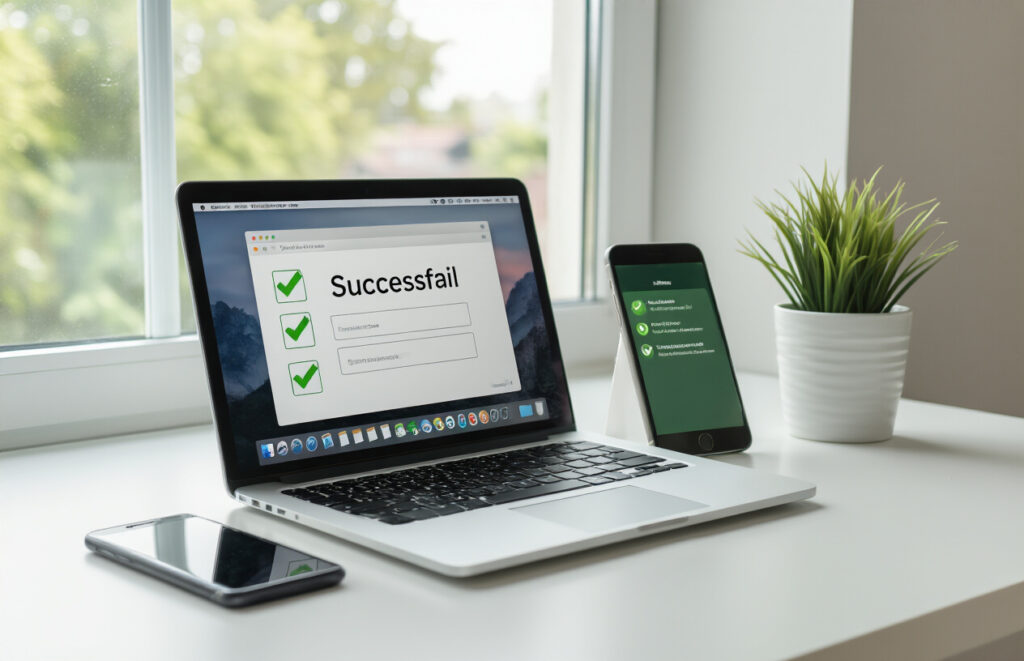
Hostinger Webmail Setup के 7 Powerful Steps को follow करके आप अपना professional email account आसानी से बना और manage कर सकते हैं। Control panel से email account creation, webmail interface access, login process, और advanced email management techniques सभी कुछ step-by-step सीखने के बाद आप expert बन जाएंगे। Mobile synchronization और troubleshooting tips भी आपको हमेशा connected रखेंगे।
अब जब आपके पास complete knowledge है तो अपना Hostinger email account setup करने में delay न करें। ये सभी steps practice करके आप professional communication शुरू कर सकते हैं और अपने business या personal needs के लिए reliable email service का फायदा उठा सकते हैं। Strong email management के साथ आपकी productivity भी बढ़ेगी।
YouTube AdSense से पैसे कमाने के 5 Best Secrets और Powerful Tips 2025